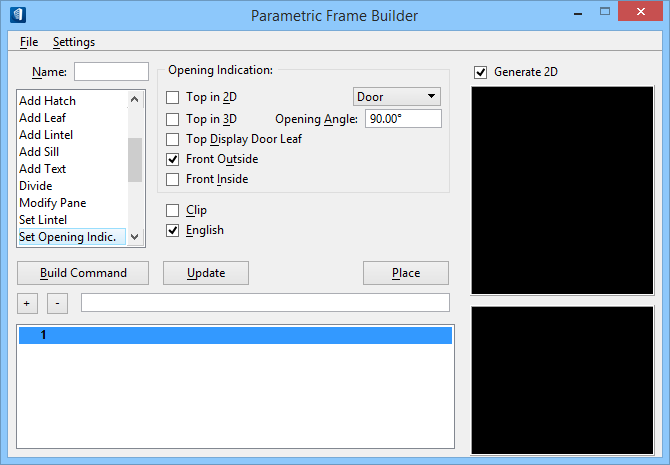Set Opening Indicator
When the Opening Indicator command is selected in the Parametric Frame Builder Action list box, the settings group for that command displays directly to the right of the Action list box.
The Opening Indicator command manages settings for the display of an opening leaf. The direction in which an opening leaf opens is shown by an opening indicator. The settings for this command determine if the opening indicator is included in the 3D and/or 2D representation of the frame. The settings also determine the symbology of the opening indicator.